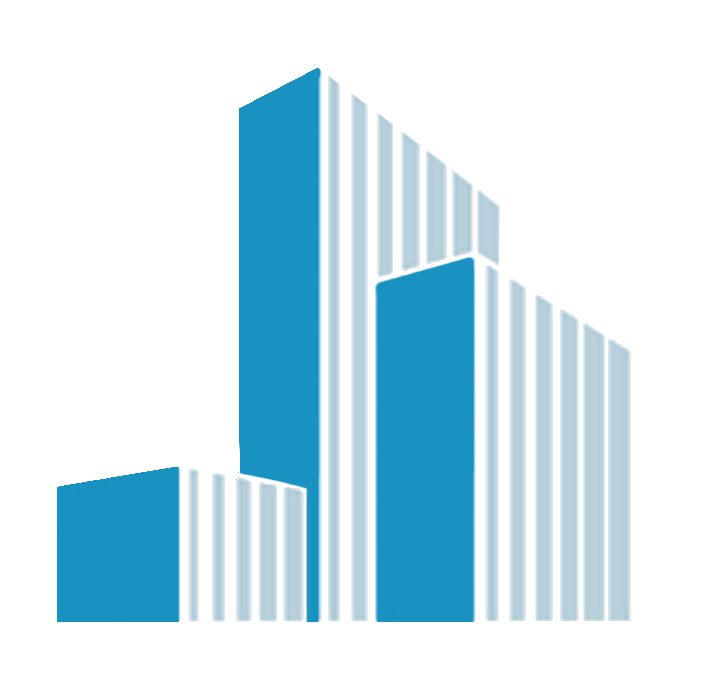How to Reconcile Shopify Transactions in QuickBooks Online
Efficient reconciliation of financial transactions is a cornerstone of sound financial management for businesses of all sizes. If you're running a Shopify store and managing your finances with QuickBooks Online, it's crucial to know how to reconcile Shopify transactions seamlessly. In this article, we'll provide you with a step-by-step guide to effortlessly reconcile your Shopify transactions in QuickBooks Online.
Understanding the Importance of Reconciliation
Before we dive into the reconciliation process, let's briefly understand why it is essential:
Reconciliation is the process of comparing your financial records with external statements or data to ensure they match. In the context of Shopify and QuickBooks Online, reconciliation ensures that your records in QuickBooks accurately reflect your Shopify transactions. It helps identify discrepancies, missing transactions, or errors, ensuring that your financial reports are reliable.
Step-by-Step Guide to Reconciling Shopify Transactions in QuickBooks Online
Follow these steps to reconcile your Shopify transactions in QuickBooks Online:
- Access Your QuickBooks Online Account: Log in to your QuickBooks Online account using your username and password.
- Navigate to the Banking Section: Once logged in, navigate to the "Banking" section in the left sidebar menu. This is where you'll manage your bank and credit card transactions.
- Connect Your Shopify Account: If you haven't already connected your Shopify account to QuickBooks Online, you can do so by clicking the "Connect account" button. Follow the on-screen instructions to link your Shopify store.
- Review Bank and Credit Card Transactions: In the "Banking" section, you'll see a list of bank and credit card transactions imported from your connected accounts. Review these transactions to identify any related to Shopify sales.
- Match Shopify Deposits: Look for Shopify deposits in your bank or credit card transactions list. These deposits represent the total sales received from your Shopify store during a specific period.
- Compare with Shopify Records: Access your Shopify records or reports for the same period and compare them with the deposits listed in QuickBooks Online. Ensure that the sales totals match.
- Reconcile the Transactions: To reconcile the transactions, select the corresponding Shopify deposit in QuickBooks Online. You can do this by clicking the checkbox next to the transaction.
- Confirm Reconciliation: After selecting the transactions, click the "Batch actions" button and choose "Match." QuickBooks Online will automatically reconcile the transactions, marking them as matched and updating your account balances.
- Verify and Review: Double-check that all your Shopify deposits are reconciled and marked as matched in QuickBooks Online. Review your reconciliation report for accuracy.
- Resolve Discrepancies: If you encounter any discrepancies or errors during the reconciliation process, investigate and resolve them promptly. This may involve verifying Shopify sales data, adjusting entries, or reconciling differences.
- Repeat Regularly: Reconciliation should be a regular part of your financial management routine. Make it a habit to reconcile your Shopify transactions in QuickBooks Online on a regular basis, such as monthly or quarterly, to maintain accurate financial records.
Tips for Successful Reconciliation
Here are some additional tips to ensure successful reconciliation of Shopify transactions in QuickBooks Online:
- Keep detailed records: Maintain accurate and organized records of your Shopify sales, including order details, payment methods, and transaction dates.
- Use accounting software: Utilize accounting software like QuickBooks Online to automate and streamline the reconciliation process.
- Stay up to date: Regularly update your QuickBooks Online account with the latest transactions from Shopify to minimize reconciliation discrepancies.
- Seek professional assistance: If you encounter complex reconciliation issues or are unsure about the process, consider consulting a financial expert or accountant.
Conclusion
Effortlessly reconciling Shopify transactions in QuickBooks Online is essential for maintaining accurate financial records and making informed business decisions. By following this step-by-step guide and adopting good financial practices, you can ensure that your Shopify sales are accurately reflected in your QuickBooks Online account, allowing for seamless reconciliation and improved financial management.
The Most Underrated Skill in Leadership: Listening Like...
Unpopular Truth: Gender equity isn’t just about women.
More Articles
I put makeup on - just for Zoom. Not because I lacked...
Everyone's talking about vishing
AI is transforming the help desk - but human expertise...
Would you like to promote an article ?
Post articles and opinions on Professionals UK
to attract new clients and referrals. Feature in newsletters.
Join for free today and upload your articles for new contacts to read and enquire further.