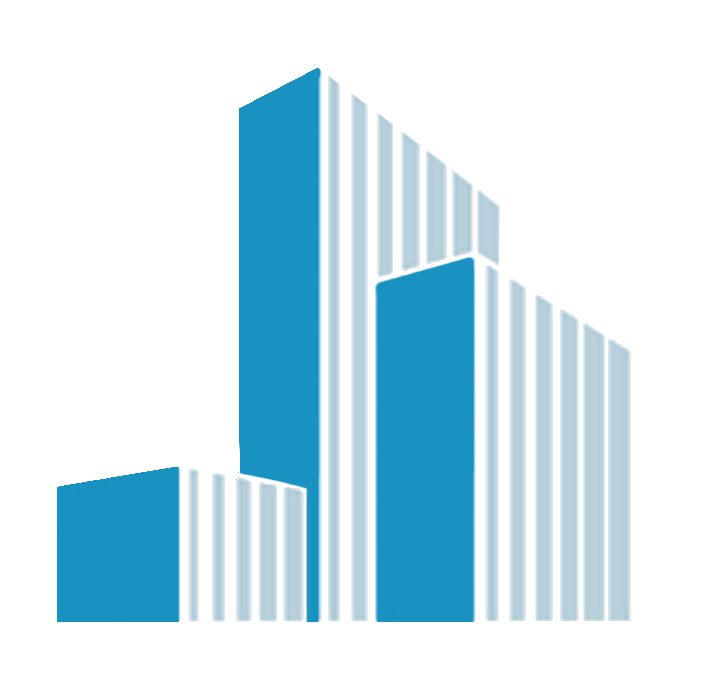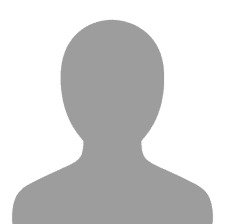Digitize & Convert Logos to PES Files for All Machines
In today’s fast-paced world of customized fashion, branded merchandise, and personalized embroidery, one skill stands out as absolutely essential: the ability to digitize and convert logo to PES embroidery file. Whether you're a small business, hobbyist, or seasoned embroidery professional, understanding how to turn your logos into stitch-ready embroidery files is a total game-changer.
And the best part? You don’t need to be a tech genius or graphic designer to make it happen.
This guide will walk you through how to digitize logos and convert them into PES format—one of the most commonly used embroidery file types for machines like Brother, Babylock, and more.
What Does It Mean to Digitize a Logo?Digitizing a logo is the process of converting a regular image file (like JPG, PNG, or SVG) into a machine-readable embroidery file that tells your embroidery machine exactly how to stitch the design.
This process doesn’t just turn pixels into stitches—it maps out stitch types, directions, sequence, and density. Think of it as translating your logo into a language that embroidery machines understand.
What Is a PES File?A PES file is a proprietary embroidery file format used by Brother and Babylock machines. It includes detailed stitching instructions like:
- Stitch types
- Thread colors
- Stitch order
- Machine movement commands
If you're using a Brother embroidery machine, converting your logo to a PES file is a must before you can start stitching.
Why Convert Logos to PES Files?Whether you're branding uniforms, creating personalized gifts, or starting your own Etsy embroidery shop, converting your logo into a PES file offers many benefits:
- Compatibility with popular embroidery machines
- Clean and precise stitching
- Scalable to various sizes
- Keeps your branding consistent across products
It’s not just about aesthetics—it’s about efficiency, precision, and professionalism.
How to Digitize and Convert Logos to PES FilesYou have two main options:
Option 1: Use a Professional Digitizing ServiceThe fastest, most reliable, and beginner-friendly option is using a professional digitizing service like Digitizing Buddy.
They take your logo and manually digitize it into a clean, high-quality PES file that's compatible with all Brother and Babylock embroidery machines.
Why choose Digitizing Buddy?
- Hand-digitized (no auto-tracing)
- Fast turnaround (usually 4–24 hours)
- Affordable pricing
- All major formats supported (PES, DST, JEF, EXP, etc.)
- Clean stitch results, every time
How it works:
- Upload your logo in PNG, JPG, or PDF format
- Choose “PES” as your required file type
- Add special instructions (e.g., size, fabric type, number of colors)
- Receive your stitch-ready file via email
- Load into your embroidery machine and get stitching!
There are automated PES file converters online that claim to convert images into embroidery files. While convenient, these tools are best for simple logos or practice—not professional use.
Pros:
- Quick turnaround
- Often free or low-cost
- No design experience needed
Unless you’re experimenting, manual digitizing from a pro is always the safer, cleaner choice.
How to Prepare Your Logo for DigitizingBefore converting, make sure your logo is digitizer-ready. Follow these tips for the best results:
Use a High-Quality ImageBlurry, pixelated files are hard to digitize. Send a 300 DPI or higher resolution logo whenever possible.
Simplify Your DesignEmbroidery doesn’t handle gradients or shadows well. Opt for flat, solid colors and remove fine print.
Choose Bold FontsThin script fonts don’t stitch well—especially at small sizes. Use bold, readable text.
Provide Exact Size & PlacementLet the digitizer know how big the logo should be and what fabric it's going on (hats, shirts, bags, etc.).
Common File Formats You Can Convert Logos FromNot sure if your logo file is usable? Most digitizing services accept:
- PNG
- JPG
- SVG
- EPS
- AI (Adobe Illustrator)
They’ll handle the conversion and output a ready-to-use PES file for your machine.
Stitch Types Used in Logo DigitizingProfessional digitizers don’t just convert your logo—they recreate it using embroidery stitches:
- Satin Stitch – Best for borders, outlines, and small letters
- Fill Stitch – Great for larger shapes and solid areas
- Running Stitch – Used for fine outlines or details
- Underlay Stitch – Hidden support stitches for structure and stability
Each part of your logo is assigned the right stitch type and density for optimal results.
Can I Convert Logos to PES Myself?Technically yes—if you own digitizing software like Wilcom, Hatch, or Embrilliance. But these programs:
- Have steep learning curves
- Can be expensive ($500+)
- Require embroidery knowledge
Unless you're planning to digitize regularly, it's more cost-effective and time-saving to use a service like Digitizing Buddy.
Frequently Asked Questions How long does logo digitizing take?Professional services typically deliver within 4–24 hours. Rush orders are often available.
How much does it cost?Most logo digitizing services charge $10 to $25, depending on complexity and stitch count.
Can I edit my PES file after conversion?If you use software like Embird or Hatch, you can make minor adjustments. However, it's better to request edits from the digitizer.
Can I use the PES file on other machines?Yes, if your machine supports PES format. If not, you can request additional formats like DST, JEF, or EXP during your order.
Why Digitizing Buddy Is Your Go-To SolutionIf you're looking for a reliable, fast, and affordable way to digitize and convert your logo to PES, Digitizing Buddy delivers unmatched quality and value.
Whether you’re stitching 10 hats or 1,000 uniforms, you’ll get:
- Pro-level digitizing
- Clean, crisp results
- Fast turnaround
- Affordable prices
- Stellar customer service
Converting logos to PES files doesn’t have to be overwhelming. Even if you’ve never worked with embroidery files before, you can get professional results without any experience—as long as you use the right tools and services.
So whether you're a hobbyist, business owner, or embroidery enthusiast, take the leap. Get your logo digitized today, load it into your machine, and watch your brand come to life—one stitch at a time.
You thought you couldn’t dismiss her. But waiting longer...
“Come back to work - your miscarriage shouldn’t take this...
More Articles
The Hidden Cost of Over-Responsibility: When Managers...
⚠️ They’ve been off sick for months. Can I dismiss them?
Worried About the Rising Costs of Being an...
Would you like to promote an article ?
Post articles and opinions on Professionals UK
to attract new clients and referrals. Feature in newsletters.
Join for free today and upload your articles for new contacts to read and enquire further.